TEXT SETTINGS
Change the brightness of the background of the text.
Change the size of the text
Select among three different types of display (classic, alternate and night)
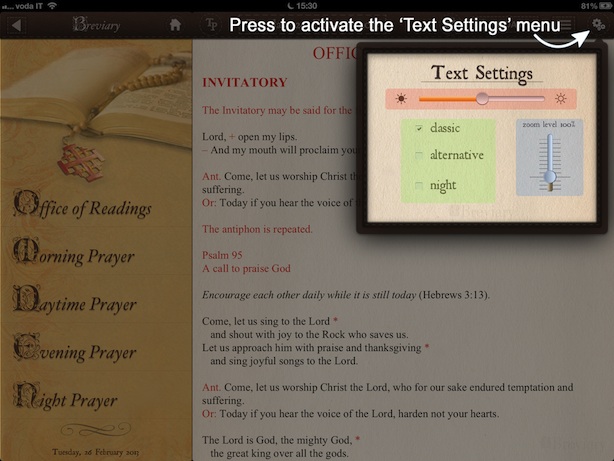
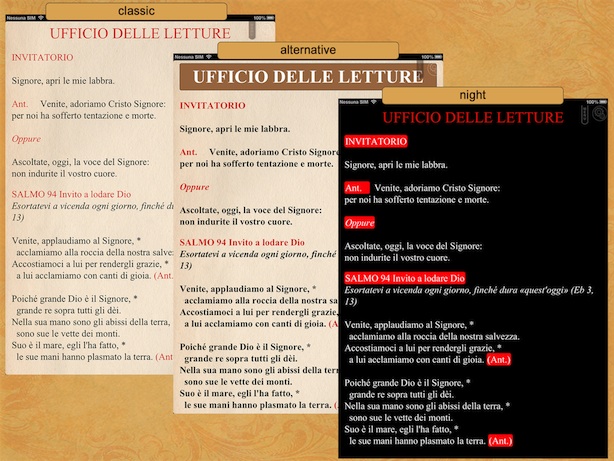
You can however, also change the font size using the Pinch-to-Zoom gesture (enlarge or shrink text by moving two fingers apart or close together on the screen)
To close the Text Settings window, press outside the 'Text Settings' area.
back to index
THE 'TODAY' BUTTON
The 'Today' button is used to display the current day (if it is not already displayed) or to upgrades the texts of the current day (

).
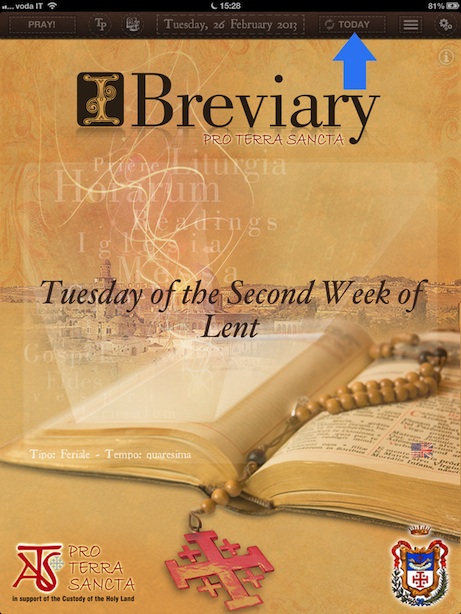
back to index
MANAGING YOUR LITURGICAL TEXTS
In this section, you can select the texts of their different orders or religious families who have collaborated with iBreviary Pro Terra Sancta. Once you select a particular Proper, you will see all the days actually available and will be able to activate the automatic downloaded of the Proper Texts (either individual days, or an entire week).
If you belong to a particular religious order or a religious family, and would also like to have your Proper texts displayed in the iBreviary, please do not hesitate to contact us. We look forward to assisting you!
Select the category of Proper Texts
Choose the day in the Liturgical Calendar
Update your Liturgical Calendar
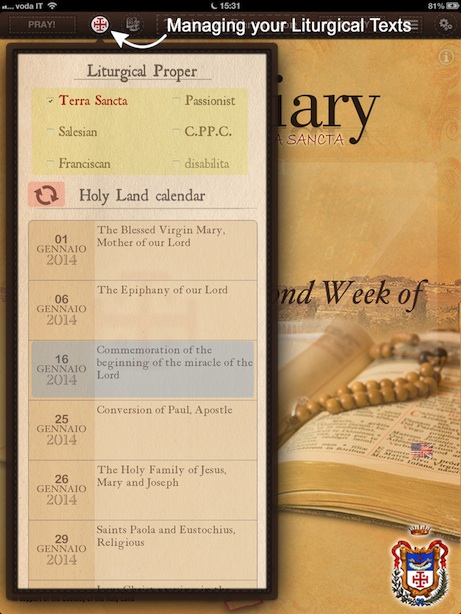
To leave the Proper Texts menu, press outside the Proper Texts area.
back to index
SELECT LANGUAGE
In this section, you can select the language in which to download and view the texts of the different Prayers, the Mass and the Liturgy of the Hours.
Note: an Internet connection is necessary.
Press the flag to open the Language menu
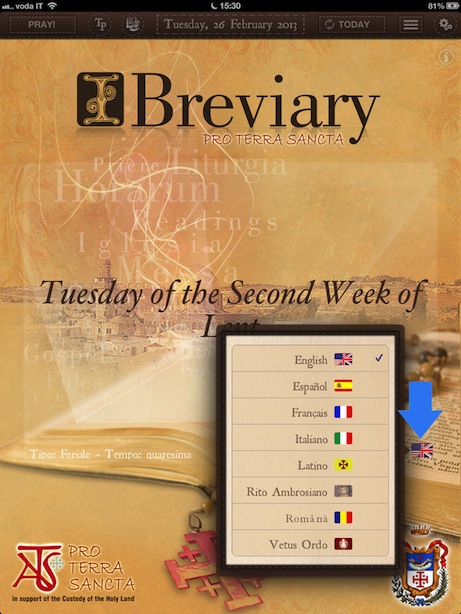
To close the 'Language' menu, press outside the 'Language' area.
back to index
SEARCH
In the lists, you can use this new function to select the text.
Scroll up (i.e. move your finger down the list) in the table to view the search box
Press the title to view the search box
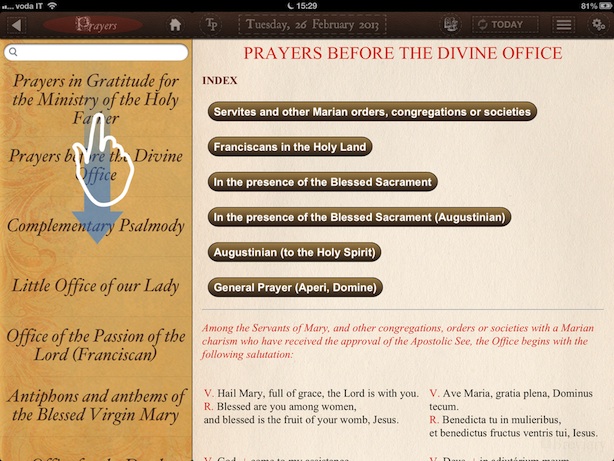
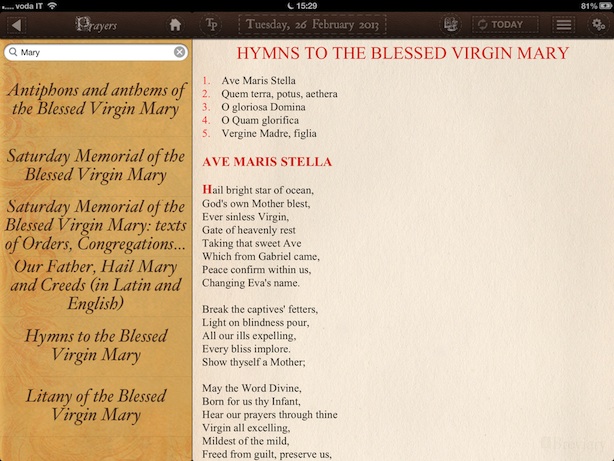
back to index
DOWNLOAD A DAY
In this section, you can manage the download and deletion of days.
Select the desired date of the day you want to download.
Select the language
Download the texts of the desired day
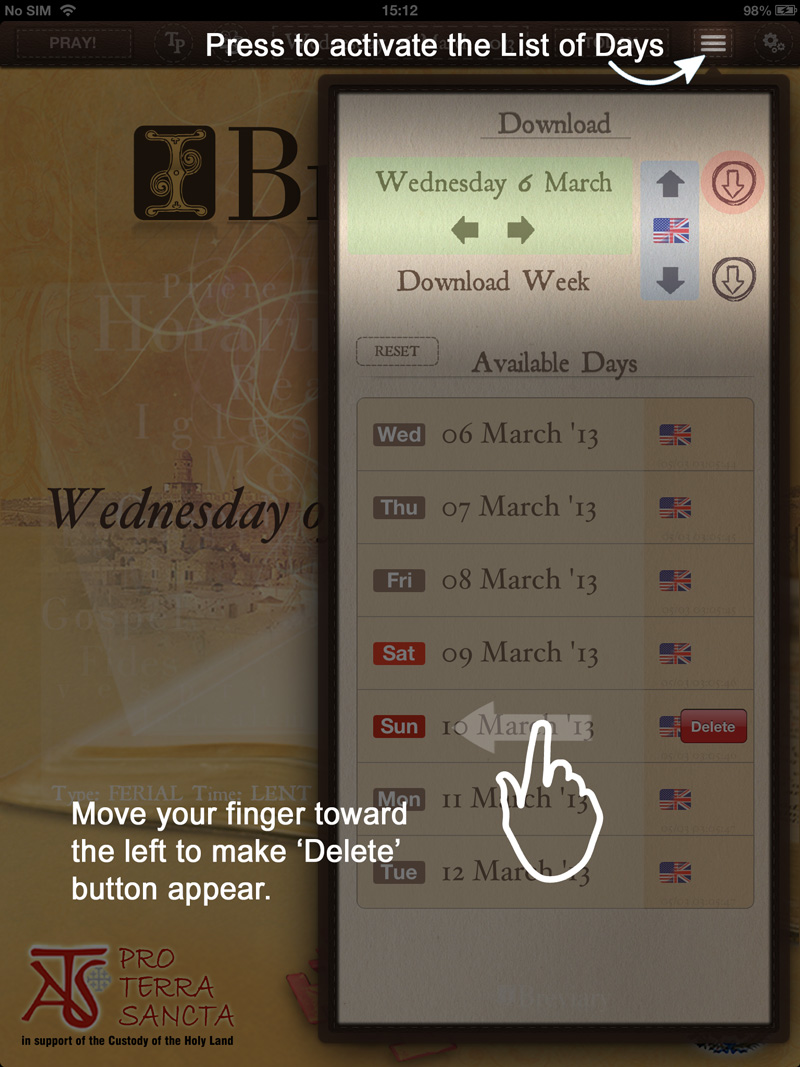
To delete days, you can use the RESET button or move your finger toward the left on the line of the day you would like to delete.
However, the iBreviary also has an automatic Auto-Deletion feature for days that are passed.
Each line in the list contains information on a downloaded day, with details of the date, the language of the text, the saint celebrated, the Proper text, etc.
To close the Download Day menu or the list, press outside of the Download menu area.
back to index
DOWNLOAD A WEEK
This section allows a user to download an entire week at a time. We suggest, however, that texts be downloaded daily in order to ensure that any updates have been taken into account.
Select the language
Download the texts for the entire week.
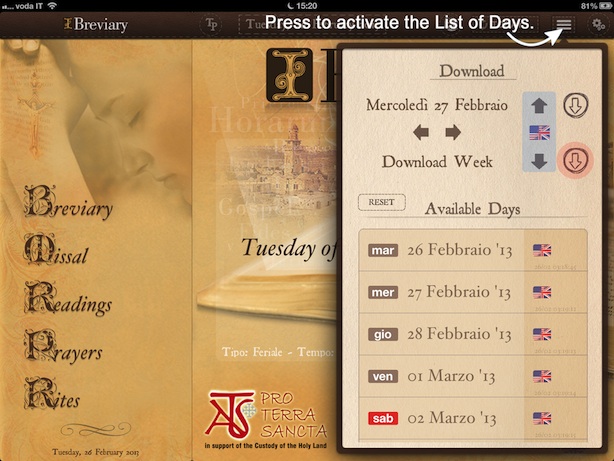
To close the Download menu or the list, press outside of the Download menu area.
The automatic Auto-Deletion feature for days already passed also works for this section.
MASS EDITOR
Using the Mass editor, you can choose whether to use Prayers and Collect of day, or the texts from the Common of Saints or texts from one of the votive Masses.
You can choose between multiple texts for various parts of the Mass (Prefaces, Eucharistic Prayers, Prayers of the Faithful and Solemn Blessings), as well as write or paste (from your Mail or Notes) your homily and any notices for the Mass.
We remind you that iBreviary can be both an excellent instrument for the personal celebration of the Mass and a help in the preparation for your liturgical celebrations.
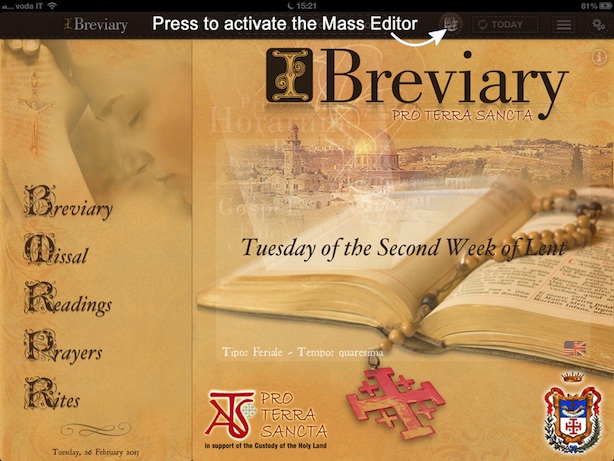
Press (the button) to create a new Mass.
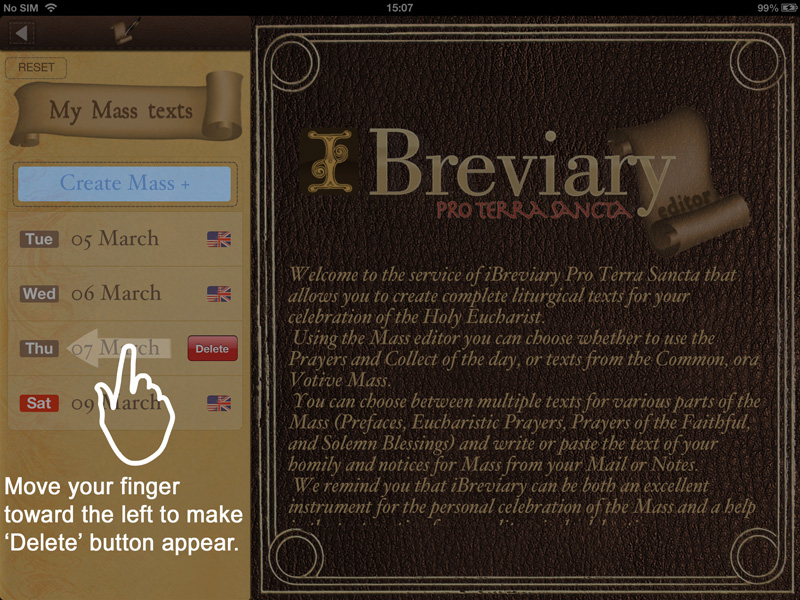
Choose the day and the language of the Mass you wish to celebrate.
Select whether you wish to use texts from the Common of Saints, or a Votive Mass
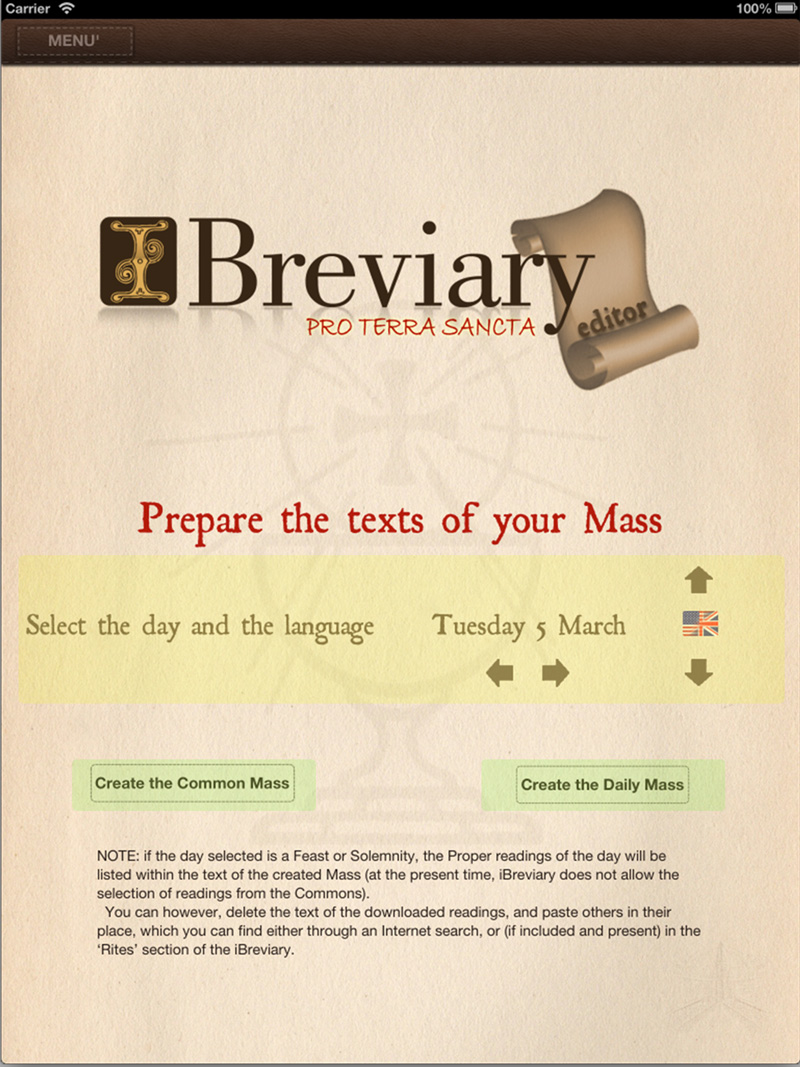
Press Edit to edit parts of the Mass
You can edit Readings after deleting the content
You can write your homily and any notices for the Mass.
You can choose the Preface and the Eucharistic Prayer
You can add the Creed, the Prayers of the Faithful and the Solemn Blessing.
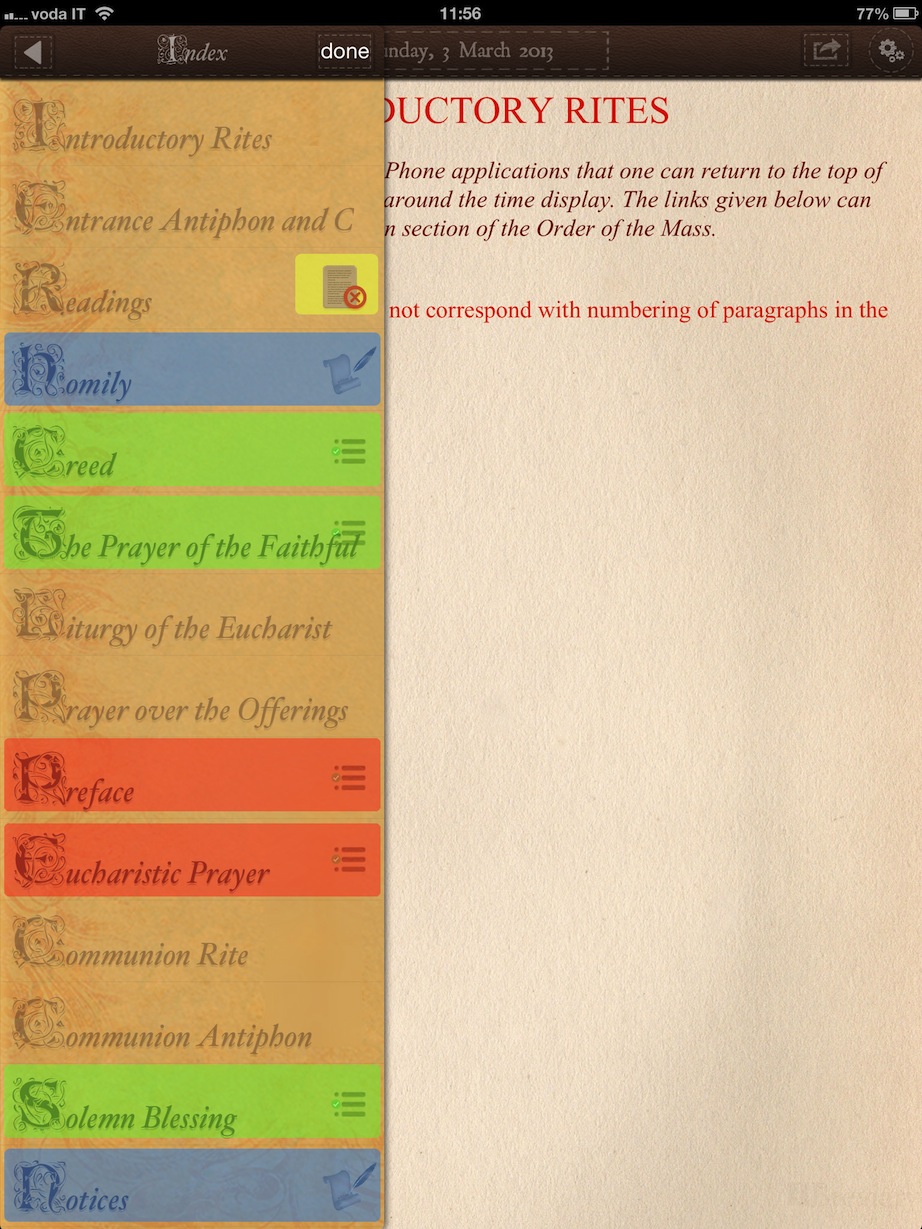
Write your homily
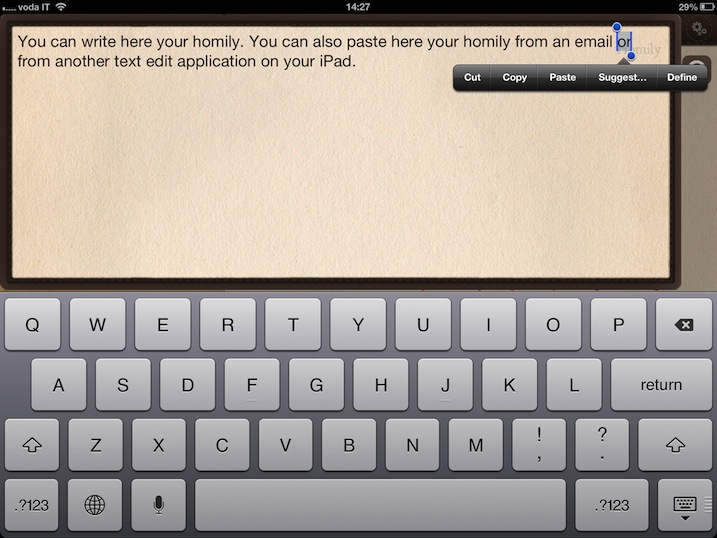
Select your texts
Use the search box
Press OK to insert the selected text into your Mass
Press X (cancel) to cancel
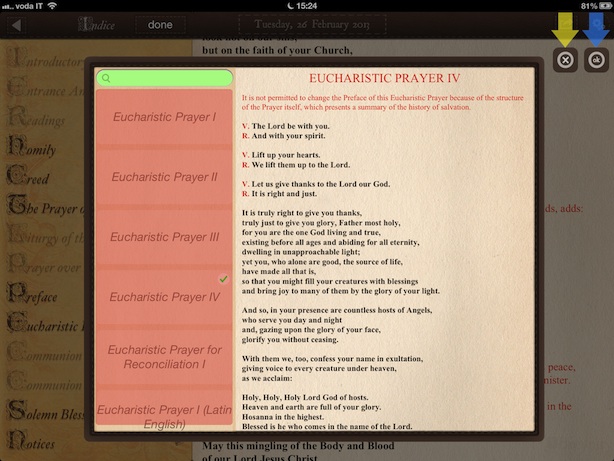
When you have finished selecting your texts, press 'done' to complete your Mass.
You can read the text of your Mass, and use the Index to jump quickly to a desired portion (by pressing the menu when the iPad is in the vertical viewing mode)
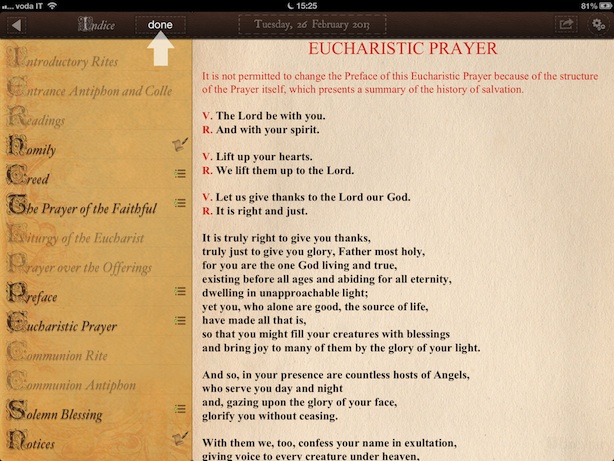
FULL SCREEN MODE
To activate the Full Screen mode, move your finger upto the navigation bar.
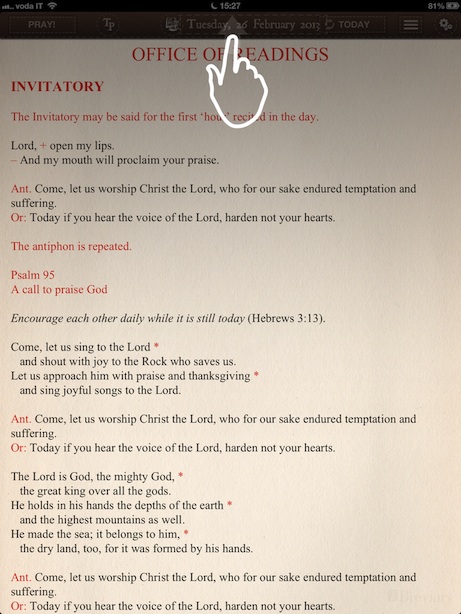
In Full Screen mode, press the button to access the Text Settings menu.
You can return to the 'classic' viewing mode at any time by pressing the tab menu.
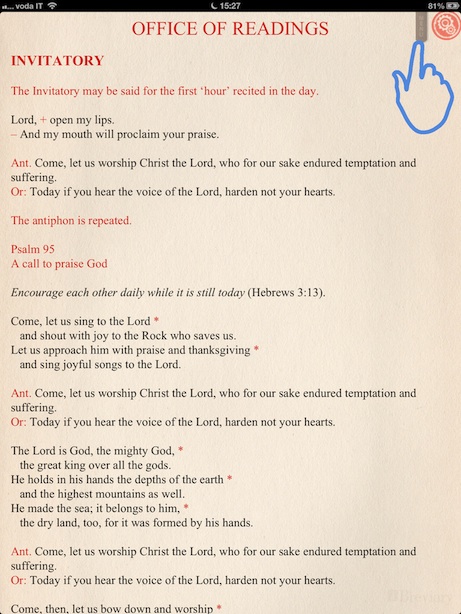
INFORMATION, CREDITS and REPORTING ERRORS
Press (the appropriate button) to view the Tutorial
Press (the appropriate button) to view the Credits
Press(the appropriate button) to send an Email
Press (the appropriate button) to visit our official website, iBreviary.com
You can also access a simple Guide to the Prayer of the Breviary, and the official text of the General Instruction for the Liturgy of the Hours. The latter is contained in the application and an internet connection is not required.
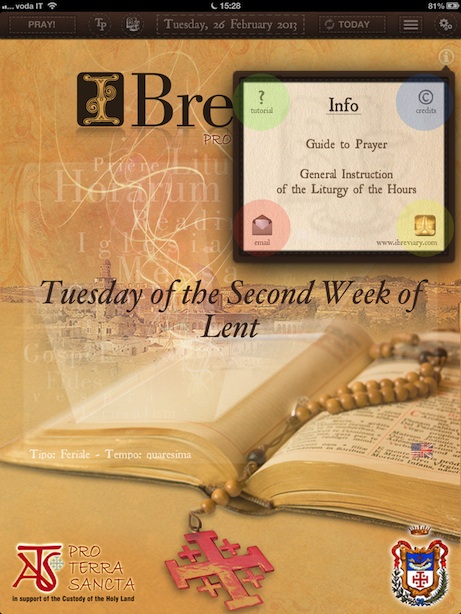
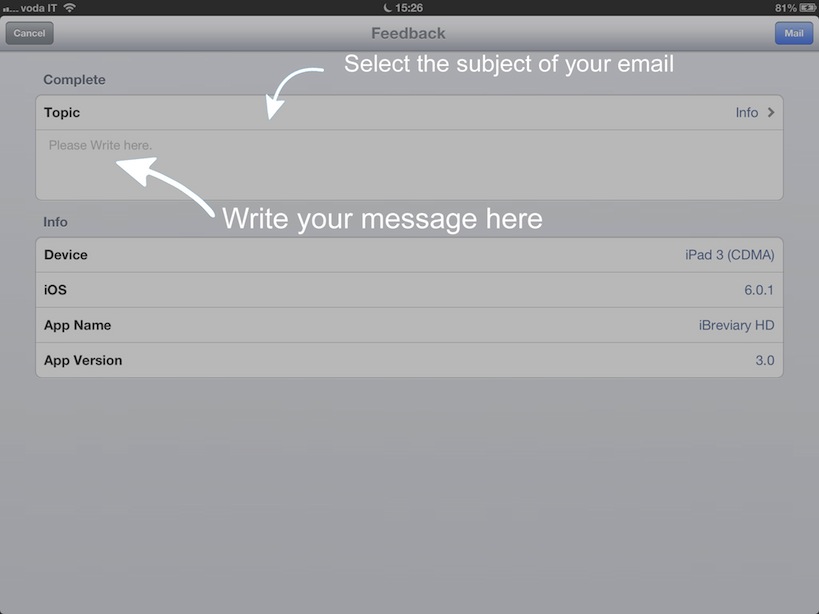
To close the Info area, press outside of the Info area.
back to index